1. Go to run type dcpromo and press OK
After you press Ok, windows will start installing binaries, this may take some time
After you press Ok, windows will start installing binaries, this may take some time
2. When windows finished installing binaries. you would see a window like this, Click on Next
3. Click on Next
4. Put radio button on Create a new domain in a new forest, and than click on Next
5. Now select a domain name like corp.contoso.com, in my case it is taqi.com, than click Next
After this windows will check your network to make sure that there is no domain name which you have selected.
6. Now Windows will assign you a NetBIOS name, but you can change it to whatever you want. Click on Next
7. Now from the drop down menu select Windows server 2008 R2, and click on Next
8. Now put check mark on DNS Server, and than click on Next
9. Click on Yes
10. You can change the default folder for your Database, Log files and SYSVOL, to change a folder click on Browse. If you don't want to change the folder than click on Next
11. Now Choose a strong password, and click on Next
12. We are almost done, on this page you can verify all the settings, if you think there is something wrong than you may click on Back and can correct them. If every thing is OK, than click on Next
After you click Next, the wizard will start installing Active Directory.
(THIS CAN TAKE SOME MINUTES SO BE PATIENTS)
13. Upon successfully installation of Active directory you will see this window, click on Finish
14. You will be required to restart you windows, Save all your work and than click on Restart Now
Now You have successfully installed Active Directory
:)











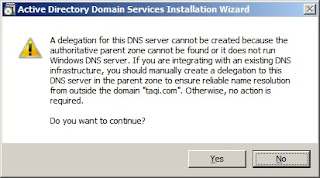







good work it is very helpful to me
ReplyDeletei have installed active directory
So I just did this, and after successful installation ,Windows server won't load after reboot. It gets to the loading screen and just sits there and thinks forever. Any ideas?
ReplyDeleteal