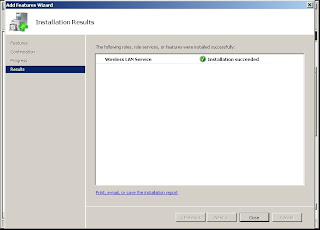WHAT IS SYSTEM RESTORE ?
System Restore helps you restore your computer's system files to an earlier point in time. It's a way to undo system changes to your computer without affecting your personal files, such as e‑mail, documents, or photos.
System Restore helps you restore your computer's system files to an earlier point in time. It's a way to undo system changes to your computer without affecting your personal files, such as e‑mail, documents, or photos.
WARNING :
- When you turn off System Restore, Windows will removes all the restore points saved in your Hard Disk. After that, you will no longer be able to restore Windows to an earlier time.
1. Click on start, right click on "My Computer" and than click on properties.
2. Now goto "System Restore" tab.
3. Now put check mark on "Turn off System Restore on all drives", and click on Apply
4.Windows will ask for confirmation for deletion of restore points, click on Yes
YOU HAVE NOW SUCCESSFULLY TURNED OFF SYSTEM RESTORE POINTS