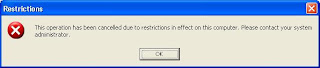If you want your user not to be able to access control panel neither be able to use any component which is located in control panel for any reason than you can easily do this by following these simple steps
1. Click on start, than run, and type gpedit.msc
2. Now expand User Configuration, than Administrative Templates, than click on Control Panel
3. Now on the right side double click on Prohibited access to the Control Panel
4. Now select Enable, and click on OK
Now Control Panel will be remove from your startmenu, no one will be able to access control panel neither any of its components.
To verify this you can perform the following
1. Double click on Date/time in taskbar
2. Type control in Run command
You will receive a error message like this
Sunday, December 26, 2010
Tuesday, December 21, 2010
HOW TO DISABLE TASK MANAGER IN XP
If you ever wanted to disable task manager for any user in your local PC, than you can easily do that by following these steps.
1. Click on start, than run and type gpedit.msc
2. Now expand User configurations, than Administrative Templates, than System, than CTRL + ALT +DEL Options
3. Now on the right side double click on Remove Task Manager
4. Now Select Enable, and click on OK
You can check now by pressing CTRL + ALT + DEL, Task Manager wont start instead it will give a error like this
1. Click on start, than run and type gpedit.msc
2. Now expand User configurations, than Administrative Templates, than System, than CTRL + ALT +DEL Options
3. Now on the right side double click on Remove Task Manager
4. Now Select Enable, and click on OK
You can check now by pressing CTRL + ALT + DEL, Task Manager wont start instead it will give a error like this
Sunday, December 19, 2010
TURN OFF AUTORUN FEATURE IN WINDOWS XP
If you are worried about your computer being infected with virus, than you should disable Autorun feature. Because mostly viruses come with USB in a file called autorun.inf
To disable Autorun feature in windows xp follow these simple steps.
1. Click on start, than click on run, and type gpedit.msc
2. Now expand Computer Configuration, than expand Administrative templates, than click on System
3. Now on the right hand side window, double click on Turn off Autoplay
4. Select Enabled, and below this select All drives
6. Now Click on Apply, and OK
You have successfully disabled Autorun.
Next time when you insert USB, windows won't perform any autorun action.
To disable Autorun feature in windows xp follow these simple steps.
1. Click on start, than click on run, and type gpedit.msc
2. Now expand Computer Configuration, than expand Administrative templates, than click on System
3. Now on the right hand side window, double click on Turn off Autoplay
4. Select Enabled, and below this select All drives
6. Now Click on Apply, and OK
You have successfully disabled Autorun.
Next time when you insert USB, windows won't perform any autorun action.
Also note don't open your USB drive by double clicking or pressing enter key, instead right click on it and select Explore, this way autorun.inf file will not be executed. Same precaution can be apply for HHD partitions
Saturday, December 18, 2010
HOW TO DISABLE USB PORTS IN WINDOWS XP
If you want to disable USB ports from being use by any user like in school or office, than you can do this by following some simple steps.
1. Click on start, than Run and type sysdm.cpl
2. now click on Hardware tab, and than click on Device Manager
3. Now scroll down and find Universal Serial Bus Controllers, click on + sign to expand it
4. Now right click on any USB port and click on disable.
You can disable all your USB ports from here. Windows will not load any USB device on the port which you have disabled.
Later on, If you want to re-enable any port just perform the same procedure, just click on Enable instead of Disable
1. Click on start, than Run and type sysdm.cpl
2. now click on Hardware tab, and than click on Device Manager
3. Now scroll down and find Universal Serial Bus Controllers, click on + sign to expand it
4. Now right click on any USB port and click on disable.
You can disable all your USB ports from here. Windows will not load any USB device on the port which you have disabled.
Later on, If you want to re-enable any port just perform the same procedure, just click on Enable instead of Disable
Monday, December 13, 2010
WINDOWS XP HIDDEN MUSIC
Windows has a secret hidden music to listen to it just follow these simple steps
1. Goto your My computer and your windows partition normally it is C drive
2. Now double click on Windows folder
3. Double click on System32 folder
4. Now find oobe folder, and open it
5. Double click on Images
6. Now scroll down and run title.wma
Enjoy the beautiful music
:)
1. Goto your My computer and your windows partition normally it is C drive
2. Now double click on Windows folder
3. Double click on System32 folder
4. Now find oobe folder, and open it
5. Double click on Images
6. Now scroll down and run title.wma
Enjoy the beautiful music
:)
Saturday, December 11, 2010
ASP.NET: SERVER.TRANSFER() VS RESPONSE.REDIRECT()
Since I started ASP.NET I had always been in the confusion that what is the difference between Server.Transfer() and Response.Redirect(). Tried a lot but dint got succeed to find out the right description. And this thing gets more irritating when it comes to giving interviews. As I am an ASP.Net programmer interviewer expects I should know it, and I should have, However; if you search it over the internet you’ll find lots of posts same was the case with me but none of them solve my issue.
So I decide to write the post on it so that no one will do the donkey work which I did. I am writing this post for beginner and intermediate audience in ASP.Net.
Server.Transfer() | Response.Redirect() |
Does not allow to navigate to url outside the current server and current site, it requires virtual path and if you try to do so following exception will occur Invalid path for child request 'http://….'. A virtual path is expected | Allows navigate to the URL outside the current server. |
Does not cause round trip (postback) | Cause round trip (postback) |
Does not show the redirected URL. Means you are running a website at following URL. You have got two web pages default.aspx, URL.aspx. If you navigate from default.aspx to url.aspx, URL in address bar will still remains same even argument in query string will not be shown. Explanation: When a user opens browser, type in the request in the address bar, and hit enter request goes to server and at the same time browser is also aware of the fact that what the URL is. As we know that Server.Transfer() does not cause post back and directly redirects form the server side to the requested page that is why URL in the address bar does not update. | URL in the address bar change accordingly when using Response.Redirect(). It happens because of the fact that Response.Redirect() cause a post pack then redirects to the request page. When Response.resirect() cause a post back it takes the URL of the requested page to the client and then browser make a request the that URL. In-order to update URL in the address bar browser requires complete cycle which starts from requesting URL from browser and sending HTML back to the browser. |
Can only redirect to .aspx pages not to html pages. | Can redirect to .aspx pages and html pages. |
When to Use?
Server.Transfer() | Response.Redirect() |
We want to transfer current page request to another .aspx page on the same server | We want to redirect the request to some plain HTML pages on our server or to some other web server |
We want to preserve server resources and avoid the unnecessary round trips to the server | We don't care about causing additional round trips to the server on each request |
We want to preserve Query String and Form Variables (optionally) | We do not need to preserve Query String and Form Variables from the original request. |
We don't need to show the real URL where we redirected the request in the users Web Browser | We want our users to be able to see the new redirected URL where he is redirected in his browser (and be able to bookmark it if it’s necessary) |
HOW TO MAKE ANY FOLDER INVISIBLE XP
Hello today I am going to show you how you can make any folder invisible
1. Right click on the folder you want to make invisible, and click on rename
Like I have selected a folder, which is labeled as Taqi
2.Now while renaming it, press Alt key + from your num keypad type 255
3. Press enter
your folder will now look something like this (without text)
Now to make it completely invisible
4. Right click on the folder, and click on properties
5. Now goto customize tab
6. click on change Icon
7. Now choose the highlighted Icon (Blank Icon)
8. Click on OK, and than again OK
Your folder is now invisible
1. Right click on the folder you want to make invisible, and click on rename
Like I have selected a folder, which is labeled as Taqi
2.Now while renaming it, press Alt key + from your num keypad type 255
3. Press enter
your folder will now look something like this (without text)
Now to make it completely invisible
4. Right click on the folder, and click on properties
5. Now goto customize tab
6. click on change Icon
7. Now choose the highlighted Icon (Blank Icon)
8. Click on OK, and than again OK
Your folder is now invisible
Subscribe to:
Comments (Atom)